User Guide
Fault Ticketing
Ticket Creation
- Instead of calling our help desk for fault reporting, you may submit a fault ticket using the Create Fault Ticket function in the Service Portal.
1. Screen
Ticket Creation Page – Voice Product
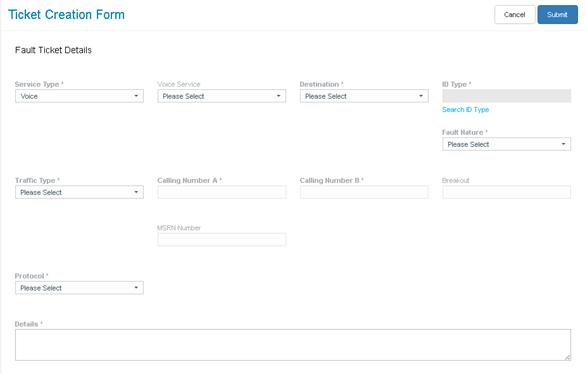
Ticket Creation Page – Other Products
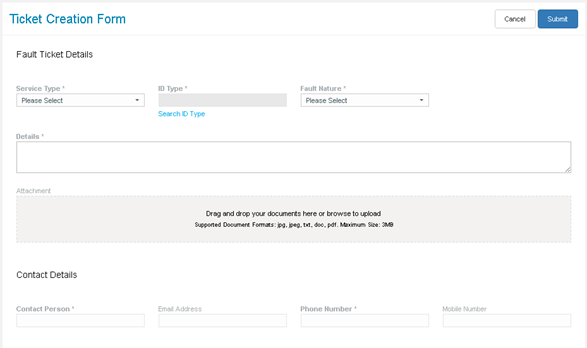
Ticket Creation Page – Successful message
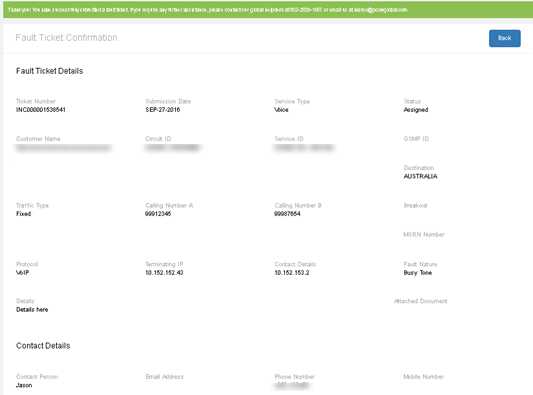
2. Fields
- Service Type: Service type of the circuit on which fault ticket create
- ID Type: The circuit ID of the circuit
- Fault Nature: Nature of the fault case
- Details: Detail description of the fault case
- Attachment: File attachment for the fault case
- Contact Person: Name of this case's contact person
- Email Address: Email address of this case's contact person
- Phone Number: Phone number of this case's contact person
- Mobile Number: Mobile number of this case's contact person
- Voice Service: Type of voice service related to this fault case
- Destination: Destination of the voice service
- Traffic Type: Traffic type of the voice service
- Calling Number A: Calling number A of the voice service
- Calling Number B: Calling number B of the voice service
- Breakout: Breakout point
- MSRN Number: MSRN Number
- Protocol: The protocol of the voice service
- OPC: Originating Point Code. Only visible when Protocol selected is TDM
- DPC: Destination Point Code. Only visible when Protocol selected is TDM
- Originating IP: Originating IP. Only visible when Protocol selected is VoIP
- Terminating IP: Terminating IP. Only visible when Protocol selected is VoIP
3. Procedures
- You can access your Ticket Creation Form by selecting My Services in menu, clicking on "Incident Management" and select "Ticket Creation" in the dropdown shown
- Enter all mandatory fields, namely, Service Type, ID Type, Fault Nature, Details, Contact Person and Phone Number and click on "Search ID Type" link to perform ID Search
- Clicking on Submit button to create a new fault ticket.
4. Note
- Additional mandatory fields for a Voice service ticket are Destination, Traffic Type, Calling Number A, Calling Number B, Protocol, Originating IP, Terminating IP, OPC and DPC
Ticket Enquiry
- You may trace the status of your ticket anytime using the Ticket Enquiry function.
1. Screen
Fault Ticket Enquiry Result
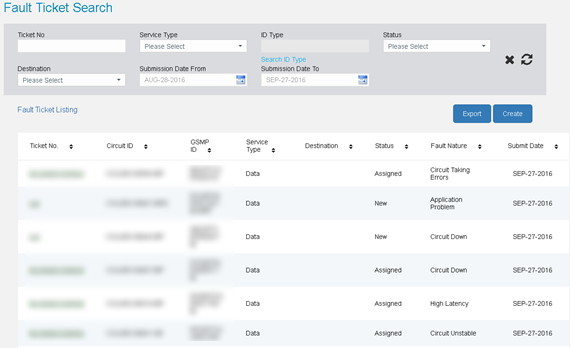
Fault Ticket Enquiry – Details Page
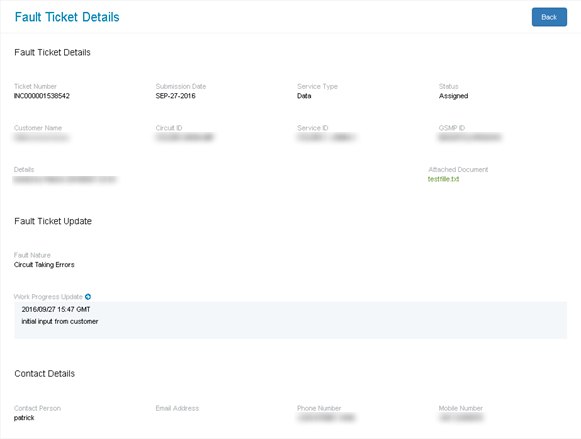
2. Fields
Forget Password Page,- Ticket No: Fault ticket number, partial search allowed
- Service Type: Service type of the tickets
- ID Type: Different types of IDs for identifying the service
- Status: Status of the fault ticket
- Destination: Destination of the service, only applicable for Voice service
- Submission Date From: Start date of the search date range for ticket submission date
- Submission Date To: End date of the search date range for ticket submission date
3. Procedures
- You can access your Ticket Enquiry by selecting My Services in menu, clicking on "Incident Management" and select "Ticket Enquiry" in the dropdown shown
- Click
 Search button to list out the relevant fault tickets that match the search criteria
Search button to list out the relevant fault tickets that match the search criteria - Click
 Clear button to clear all search criteria you have entered
Clear button to clear all search criteria you have entered - You may sort the results in the table, by clicking on the column header
- You can click on the ticket number on the result list to view the details of the ticket.
ID Search
- This function is designed to help user finding the specific circuit for a Fault Ticket.
1. Screen
ID Search Page

ID Search Page Result
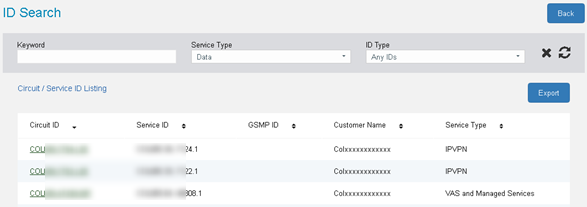
2. Fields
- Keyword: Any ID used for searching the circuit, allow partial search
- Service Type: Service type of the tickets
- ID Type: The type of ID for a ticket, can be SR, Circuit ID, Service ID or GSMP ID.
3. Procedures
- To access the ID Search screen, click the Search ID Type link on Ticket Enquiry or Ticket Creation page. Then, input your search criteria for the circuit you are looking for.
- Input information in the search criteria and click
 Search button to display the results.
Search button to display the results. - Click on the Circuit ID to select circuit for Ticket Enquiry or Ticket Creation.
4. Note
- You can only enquire for circuit if have been granted to.
- You can click
 Clear button to reset the search criteria
Clear button to reset the search criteria - You may sort the results in the table, by click on the column header
- You can click "Export" button to download the list of circuits in PDF.
 Download Service Portal user guide Download Service Portal user guide |
 Download MPLS VPN Reports user guide Download MPLS VPN Reports user guide |
 Download Ethernet Performance Reports user guide Download Ethernet Performance Reports user guide |